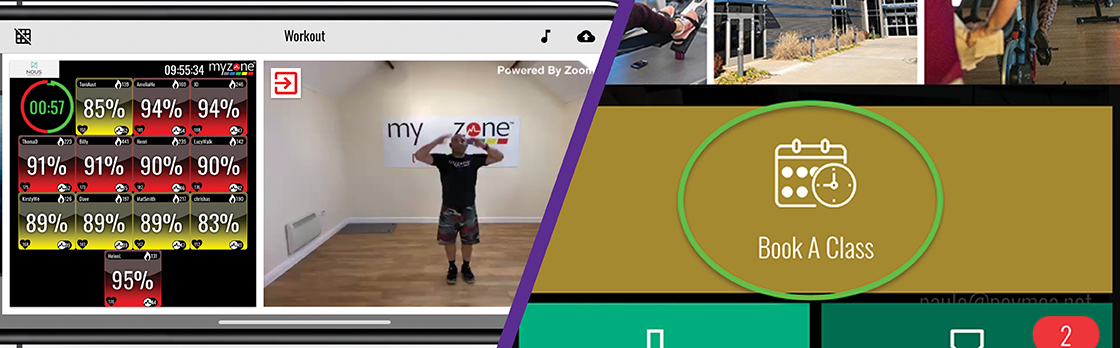
As a member of the YMCA of Easley, Pickens & Powdersville, you have access to MyZone Remote – an exciting array of live virtual classes – at no additional charge as part of your membership.
MyZone Remote is a live, virtual class experience complete with an instructor, seeing other participant’s real-time effort on the screen, and increased competition, motivation and results.
To participate in a MyZone Remote live, virtual class, a MyZone Fitness Tracker is not required, though it is a great tool to ensure you’re getting your best out of each workout. However, the MyZone app and a free account are necessary. If you are interested in purchasing a MyZone Fitness Tracker, please see a Wellness Coach, Member Services at the Front Desk, or call your branch location.
To book a class, please follow the steps below.
If you do not have a MyZone Fitness Tracker, begin with Step 1.
If you have a MyZone Fitness Tracker, have downloaded the app and created your account, begin with step 2B.
Click on the pictures to expand the photo.
Step 1
A) Download the free MyZone App from your mobile device’s App Store.
Apple App Store – Download Here
Google Play Store – Download Here
B) After downloading, create your free MyZone app account and log in.
Step 2
A) If you do not have a MyZone Fitness Tracker that has been set up, call your Home Branch to have your membership verified and receive a MyZone Fitness Tracker code and Facility Code for your Home Branch.
Easley YMCA – 864.855.9622
Pickens YMCA – 864.878.8380
Powdersville YMCA – 864.625.2060
B) Click on the red M circle logo to take you to your Dashboard, and then click on “Book A Class.”
Step 3
A) Click on “Timetable” to view the schedule of upcoming, available class offerings. If you have classes booked, the “My Classes” button will show you those.
Within the Timetable, you may change the day by scrolling and selecting at the top of the screen.
To learn more about a class, click on the “i” above the Book button.
B) To book a live, virtual class, click the “Book” button. Please remember that all times in the MyZone app are Central time.
 Step 4
Step 4
After clicking Book, you will be taken to a screen with the class description, date and time, and instructor’s photo.
Click the “Book Now” button, and then confirm that you would like to book the class.
You’re all set to complete your MyZone Remote live, virtual classes!
Please remember that all times in the MyZone app are Central time.
![[YMCA of Easley, Pickens and Powdersville LOGO SQ]](https://recliquecore.s3.amazonaws.com/imgs/ymca_logos/named_y/blue_purple.png)
![[YMCA of Easley, Pickens and Powdersville LOGO FULL]](https://s3.amazonaws.com/recliquecore/imgs/ymca_logos/named/blue_purple.png)


